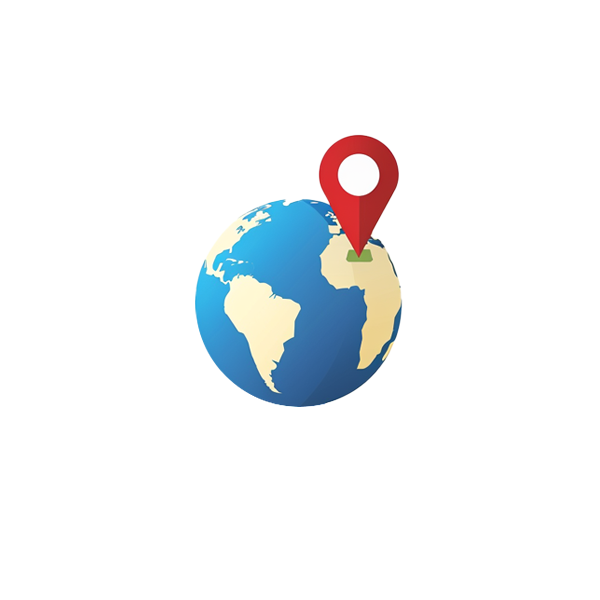
Category: Setup Profile
Introduction
Enhancing your s͛Card profile with an address provides prospects with easy directions to your location, improving their experience and facilitating meetings or visits. We currently use Google Maps but are working to include more map options for countries where Google Maps is not available. This guide will walk you through adding various address formats to your s͛Card profile.
Why Add an Address to Your s͛Card?
Imagine you have an essential client meeting scheduled at your office. Adding your office address to your s͛Card profile lets your client quickly get directions to your location. Whether driving, taking public transport, or using a ride-hailing service, they can find the best route and arrive on time without confusion.
You’re hosting a roadshow at a famous convention centre. Visitors can easily find your exhibit by including the location, level, hall, and booth number on your s͛Card profile. This is crucial for maximizing foot traffic and ensuring interested parties can locate you quickly in a crowded venue.
You hand out your s͛Card to several potential business partners during a networking event. Including the name of the building where your company is located can make follow-up meetings more convenient. This way, they can use their preferred method of travel to reach you, whether they’re walking, cycling, or driving.
Google Maps Integration
Google Maps allows for comprehensive location sharing. Here’s how to format your address:
Adding Different Address Formats
1. Location/Building Name
2. Address Only
3. Address with Company Name Format
4. Address of Road Show or Exhibition
Future Enhancements
We plan to integrate additional map options to cover countries where Google Maps is not available and improve indoor navigation for buildings and exhibitions.
Conclusion
Adding your address to your s͛Card profile makes it easier for prospects to find and visit you. It also allows them to contact you quickly and easily, reducing stress if they get lost or need to reach you urgently. Follow the provided examples to ensure your location is accurately and effectively shared. Stay tuned for more updates on enhanced mapping options to offer the best travel experience for your prospects.