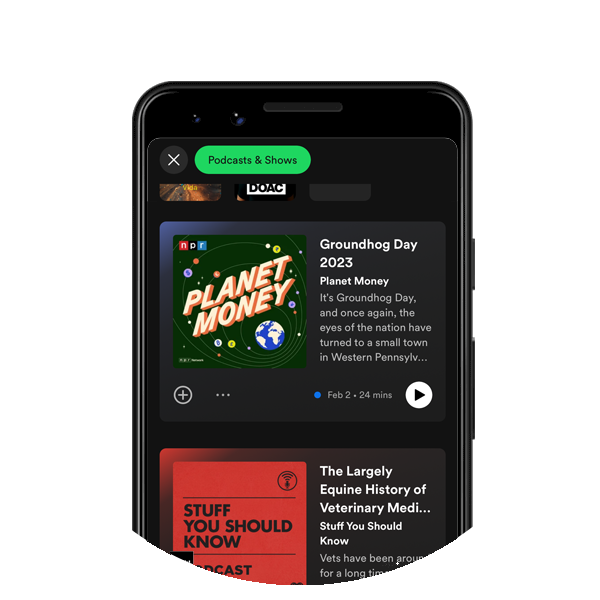
Category: Social Network (Follow Me)
Adding your Spotify Profile, Playlist, Podcast or Podcast Playlist on your s͛Card Profile will help you increase your followers.
Here are some examples.
To add your Spotify Playlist, you will need to open up the Spotify app and locate your desired playlist. After that, share the playlist by copying the link. Once you have copied the link, head to your s͛Card Edit Profile, scroll to Social Media / Online Store and add Spotify Playlist. After that, paste the share link earlier and save your settings.
After you paste the share link into the field and tap the save setting at the bottom of the page, you are done. Your Spotify Playlist will look something like this:
https://open.spotify.com/playlist/4Fwh5PxOYlv8NA83t3qzHZ?si=j835r54IRyK9ZzoZPTI4Rw
To add your Spotify Podcasts or Podcast Playlist.
To add your Spotify Podcast, you must open up the Spotify app and locate your desired Podcast Page or Podcast Playlist. After that, share the playlist by copying the link. Once you have copied the link, head to your s͛Card Edit Profile, scroll to Social Media / Online Store and add Spotify Podcast or Podcast Playlist. After that, paste the share link earlier and save your settings.
After you paste the share link into the field and tap the save setting at the bottom of the page, you are done. Your Spotify Podcast or PodcastPlaylist will look something like this:
Podcast Page
https://open.spotify.com/show/1VXcH8QHkjRcTCEd88U3ti?si=FGrEp1zXSme-7G1KOEZJ9Q
Podcast Playlist
https://open.spotify.com/episode/3M6JBSAsO4oFlsFd3rqsLc?si=CNnthVGBQGS5APE7GxIuGw
To add your Spotify Profile, you must open the Spotify app and locate your desired playlist. After that, share the profile by copying the link. Once you have copied the link, head to your s͛Card Edit Profile, scroll to Social Media / Online Store and add your Spotify Profile. After that, paste the share profile link earlier and save your settings.
After you paste the share link into the field and tap the save setting at the bottom of the page, you are done. Your Spotify Profile will look something like this:
https://open.spotify.com/user/317ncaznkgtdpcl2mkiggr34ooqm
Note: Pasting of short links or other URL-tracking links is prohibited. If you do that, you will risk your s͛Card Profile being suspended. We only allow links provided by Spotify in their app.