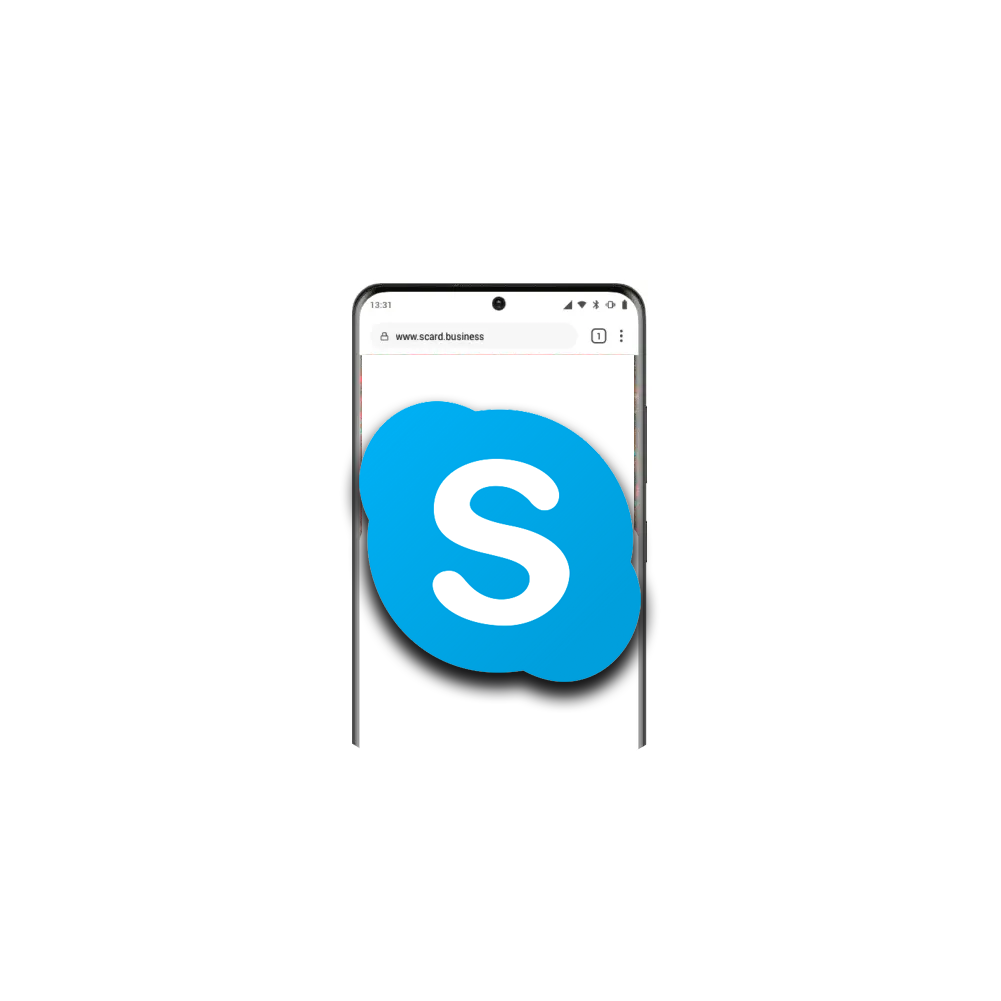
Category: Setup Profile
If you're still using Skype for personal or business conversations, this page was created with you in mind! Here, we will show you exactly how to add Skype to your s͛Card Profile so that connecting is easy and efficient.
Let us begin with a brief overview of Skype:
Skype, a Microsoft-owned telecommunications platform renowned for its VoIP-based video and voice communications services, provides more than just calls. Other features include instant messaging, file transfer capabilities, and debit phone calls, which can be directed towards landlines and mobile phones even without traditional telephone networks. This service spans numerous platforms, including desktops, mobiles and gaming consoles, making it a convenient choice for any user!
In 2003, Skype was developed by four Estonian developers, Niklas Zennström and Janus Friis. eBay then acquired the service for a whopping $2.6 billion in 2005, followed by Silver Lake's purchase of 65% of shares for an even more staggering valuation of $1.9 billion in 2009; Microsoft finally sealed the deal with their acquisition of Skype at a price tag of $8.5 billion to replace Windows Live Messenger two years later! Most (44%) of its employees are based out of Tallinn and Tartu, Estonia - a testament to where it all began almost two decades ago!
Initially, Skype featured a combination of peer-to-peer and client–server systems. However, in May 2012, it became entirely dependent on Microsoft's supernodes before eventually transitioning to an Azure-based service by 2017.
In March 2020, Skype boasted an impressive 100 million users logging on at least once per month and 40 million daily visitors. However, since the pandemic hit in early 2021, Zoom has taken many of its market shares away from Skype.
How to add Skype to your s͛Card Profile:
To add Skype to your profile, you must know what your prospects want to do when they hit the CTA (Click to Action). In s͛Card, we have 2 actions;
Note: To initiate or receive a Skype Chat or Call, the individual must have downloaded and installed the Skype application on their device (laptop/tablet/smartphone). Likewise, you will also need to possess this software on your personal device for any messages sent via chat or calls received to be accessed.