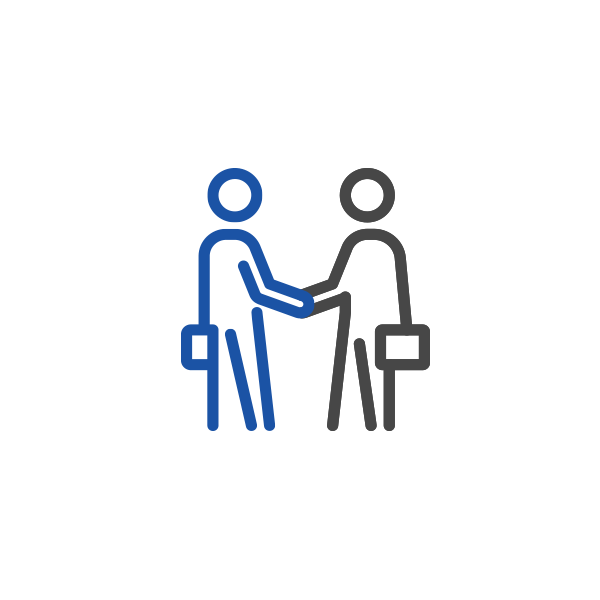This guide is designed to assist Business Management Dashboard Administrators in the process of inviting users who either possess an existing s͛Card account/profile or are new to the system.
Understanding the Difference:
Inviting an existing s͛Card user with a pre-established network and experience can be more advantageous than starting from scratch with a new profile. They bring their existing clientele and knowledge to the table, enhancing the business's network from scratch.
The Pros of Inviting Existing Users
- Immediate Network Access: Utilise an employee's contacts already established on s͛Card. This provides a head start compared to building a network from scratch.
- Profile Control: Admins can manage the user's profile for brand consistency, ensuring that the information aligns with your business standards. Deck updates (brochures, videos, audio, catalogues, etc.) will reflect across the platform.
- Efficient Onboarding: Starting an employee from a different industry requires minimal effort. You can request profile analytics to make informed decisions.
- Reduced Training Time: As the employee is already familiar with s͛Card, less training is needed, allowing them to be productive more quickly.
- Enhanced Collaboration: Existing users can bring pre-established relationships, fostering immediate collaboration and teamwork within the organisation.
- Cost Savings: By leveraging existing networks, companies can save on marketing and networking costs.
- Increased Credibility: Having employees with extensive networks can boost your organisation’s credibility and reputation in the market.
The Cons to Consider
- Limited Initial Contacts: You won't have access to the employee's contacts on their s͛Card before joining. Only new contacts made after joining will sync with your business management dashboard.
- Potential Conflicts: While previous contacts are not synced to the new business, any new connections made after the employee joins will be synced. This is similar to social media, where existing friends remain regardless of job changes. Conflicts of interest may still arise if these new connections overlap with competitors or other conflicting interests.
- Employee Turnover: If an employee leaves the organisation, you might lose valuable network connections. However, the organisation will retain the synced prospects' contacts, which can be passed down to new hires.
Invitation Steps:
- Login: Access the Business Management Dashboard.
- Navigate to Users: Select "User" from the left panel.
- Initiate Invitation: Click the "Invite User" button on the right in the User List.
- Search for User:
- Obtain the prospective user's username.
- Enter the username in the search bar. The system will display the profile for confirmation.
- Click "Choose" to confirm the selection.
- Enter the user's job title/position in your organisation.
- Click "invite" to send the invitation.
- Confirmation & Management:
- Once sent, the invitation will list the user on your dashboard with their status.
- The user must accept the invitation to enable profile management.
Important Considerations:
- Profile Data Sharing: Inviting users with an existing s͛Card profile does not automatically transfer their contact data to the company. Data sharing/synchronisation occurs only when the user formally joins or leaves the organisation.
- Potential Declines: Users might decline invitations. In such cases, refer to this guide on resolving invitation issues.
Further Information:
- For details on creating a new profile, visit this link.
- Learn more about managing user profiles here.
This streamlined guide ensures administrators understand the process and considerations in inviting users to the Business Management Dashboard.