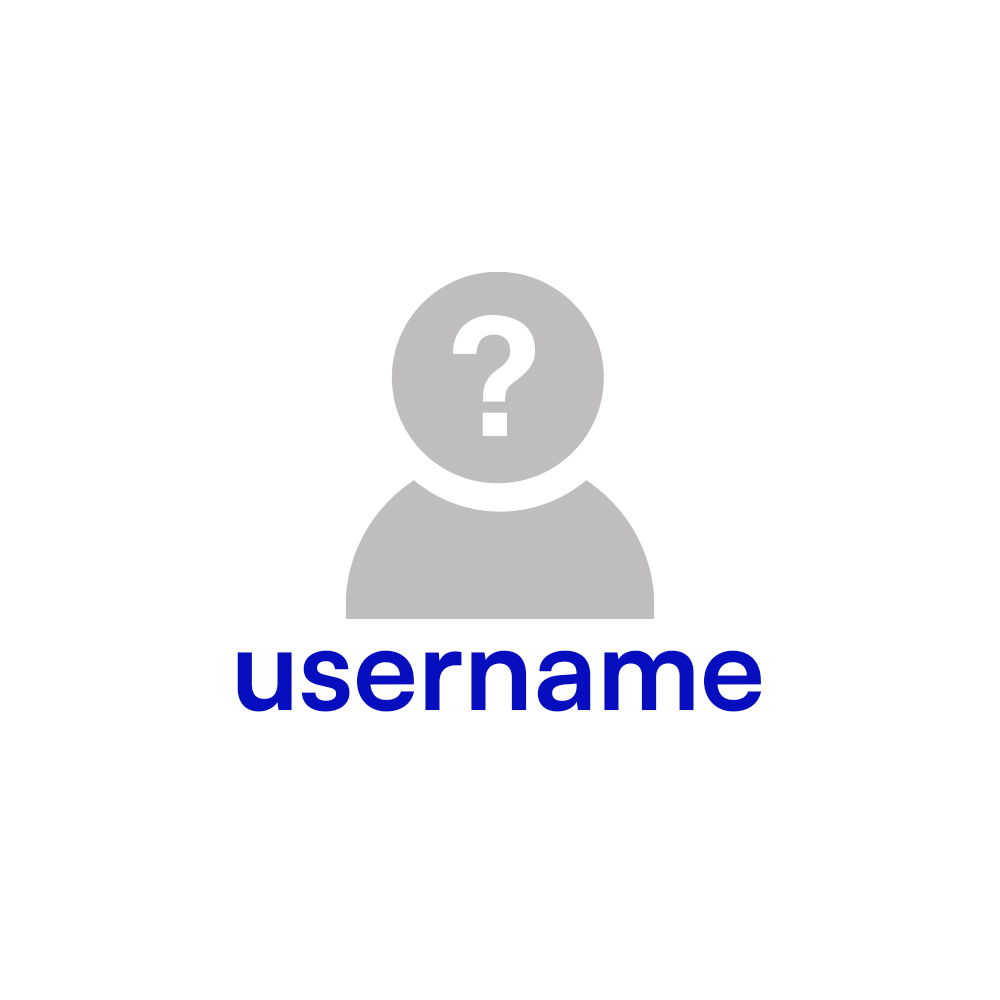
Category: Register, Login & Use
Your username on s͛Card is crucial—it's how people find your profile or digital business, and it's used to create your QR code, URL, and smart NFC for showcasing your digital presence.
Sometimes, users choose usernames that they later regret, such as:
These might not seem like a big deal, but they can be less professional and potentially awkward in a business networking context. For example, a URL like www.scard.business/pro/girlfriend-name might not give the best impression if you're representing yourself or your company.
Updating your username could be a smart move if you're dealing with online harassment or cyberattacks, offering a better alternative than deleting your account and hindering your progress. There was an incident reported by Channel News Asia where an individual faced widespread online backlash, affecting his personal and professional life.
If you need to change your username for any reason, here's how:
Remember, updating your username changes how you're represented digitally, so choose a name that reflects your professional image.