Updating your s͛Card account is essential to ensure your information is current and accurate. This article will guide you through updating your account details, including your email, phone number, address, and username.
What is Account Information in s͛Card?
Account information includes the details that verify your identity and establish you as the rightful user of the s͛Card profile. This information is not publicly visible but is crucial for security and communication. It enables s͛Card to contact you with any issues with your account and ensures you are responsible for the account's activities.
When Should You Change Your Information?
You should update your s͛Card account information in the following scenarios:
- Email Address: If you change jobs and your account is linked to your work email, update it to avoid suspension due to an inactive email.
- Phone Number: Update your phone number if you change it, as it is used for verification and emergency contact.
- Address: Keep your address updated for accurate record-keeping and correspondence.
- Username: Update if needed, but be aware that changing your username will affect all linked items, such as QR codes and NFC cards.
s͛Card prioritises security and privacy, and any suspicious activity will be acted upon to protect all users. (Learn More)
Updating Your Account Information
Update Account Email
- Login to your s͛Card account.
- Navigate to Profile > Edit Account.
- Locate the email section and enter your new email address.
- Verify the change through the verification link sent to your new email.
Note: The update will not be valid until the verification process is completed.
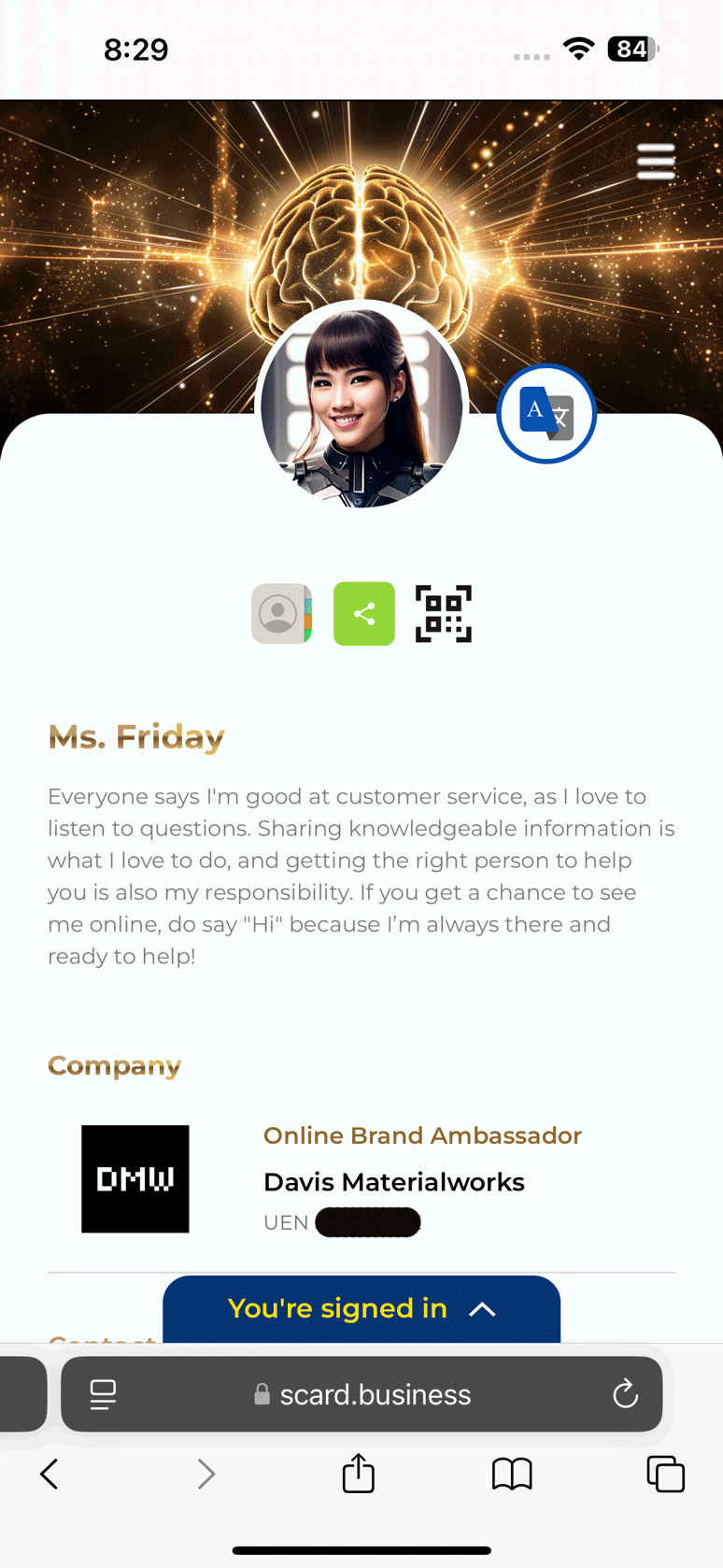
Update Account Phone
- Login to your s͛Card account.
- Navigate to Profile > Edit Account.
- Locate the phone section and enter your new phone number.
- Verify the change through the code sent to your new phone number.
Note: The update will not be valid until the verification process is completed.
Update Account Address
- Login to your s͛Card account.
- Navigate to Profile > Edit Account.
- Locate the address section and enter your new address.
- Verify the change if prompted.
Note: The update will not be valid until the verification process is completed.
Change of Username
- Login to your s͛Card account.
- Navigate to Profile > Edit Account.
- Locate the username section and enter your new username.
- Verify the change if prompted.
Notes:
- The update will not be valid until the verification process is completed.
- Changing your username will deactivate all previously created links, QR codes, and smart NFC cards as they are tied to the old username.
Need Assistance?
If you encounter any issues or need further assistance with your account, please get in touch with the s͛Card Helpdesk for support.
By following these steps, you can ensure your s͛Card account information is always up to date, maintaining your account's security and functionality.
